November 25, 2017
how to add new row data in power bi
If you have loaded a table manually in Power BI and you want to add a new row to the same table then you can simply follow the below steps.
Below is an example of a table created manually in Power BI.
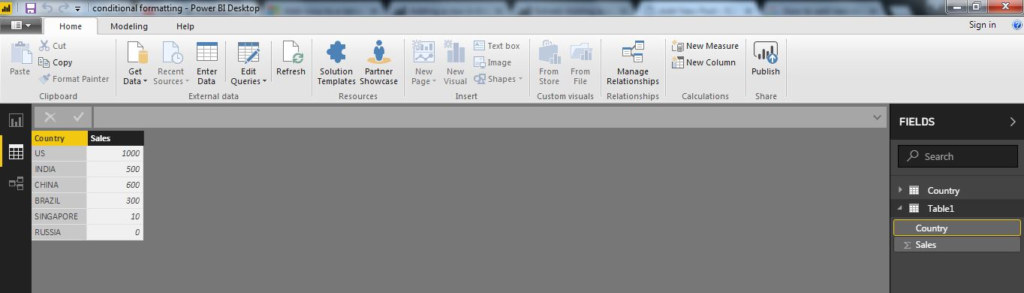
Step 1: Click on the below screens on your table in Power BI . This will open the query editor window.
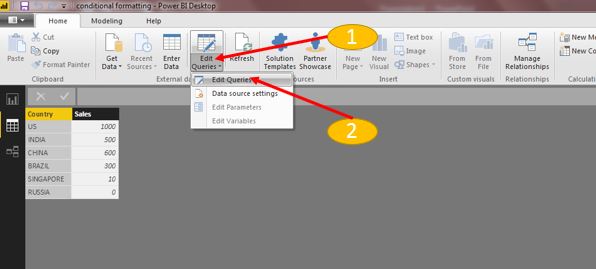
Step 2 : Now to add rows manually you can simply click on the gear in the query editor window. This will give you an option to add new rows.
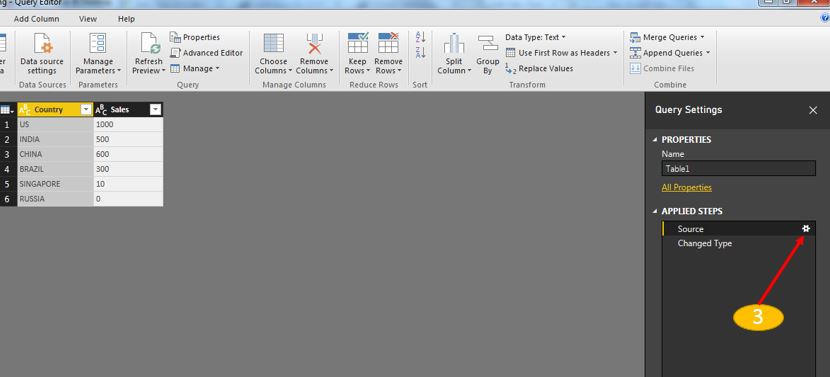
Step 3: Add a new row and then click ok.
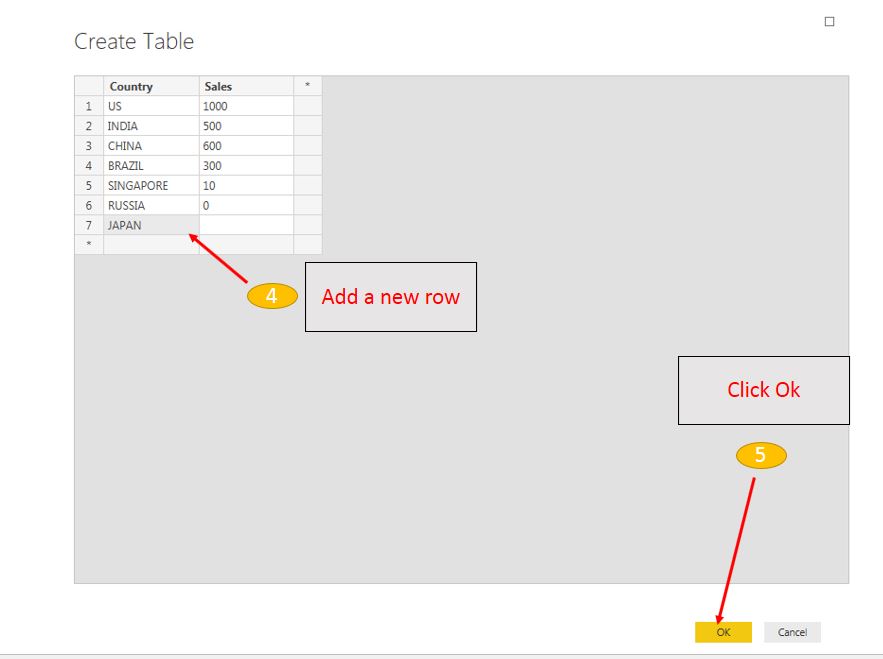
Check this video to see the steps
65,509 total views, 3 views today
4 Comments
Perfect. Just what I was looking for. Appreciate the video, too.
Thanks, Alina McGlinn for sqlag.com
Thanks a bunch, helpful as I thought Power BI didn’t let you do that without having to write a whole bunch of code!
Is it possible to do this using condition? I wanted to added a conditional row (exactly like a conditional column).